TIMOCOM: increased security via web browser login with verified e-mail address

TIMOCOM is increasing Smart Logistics System security by introducing a browser login function using individual e-mail addresses.
Verify individual e-mail address for logging in via web browser
In the future, TIMOCOM will switch access to the Smart Logistics System from the usual desktop application to a browser based login system.
This procedure means even more security and flexibility when using the system. Using our system has never been this smart, safe or simple.
Verifying a new e-mail address
Right now, if you open the TIMOCOM Smart Logistics System, you will see a dialogue field titled “E-mail for login”. This field informs you that in the future, you can log in to the Smart Logistics System simply and easily via e-mail.
- Please enter your individual e-mail address into the “E-Mail for login” field (e.g. jsmith@transports.com). Please do not use a catch-all e-mail address.
- By clicking on the blue ‘Send’ button, you begin the process of verifying your e-mail address, and you will see the notification “Your data has been saved” on the screen. Close this notification by clicking ‘Close’.
- You will receive an e-mail from TIMOCOM at the address just entered, containing a verification link.
- Click on the verification link in the e-mail to confirm your e-mail address for the web browser login process and save it in the system.
That’s it – no need to do more. You are now prepared for the switch to the web based login system.
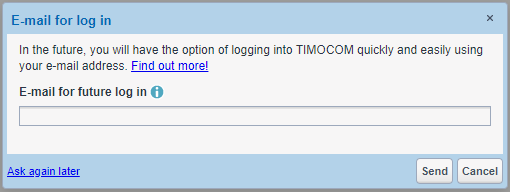
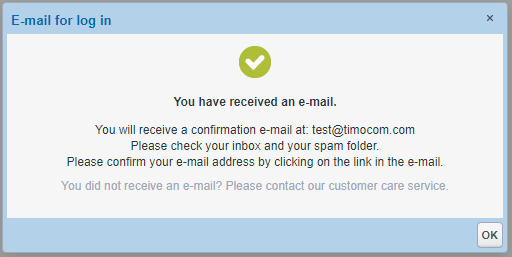
Confirming an e-mail address that has already been saved
Right now, if you open the TIMOCOM Smart Logistics System, you will see a dialogue field titled “E-mail for login”. This field informs you that in the future, you can log in to the Smart Logistics System simply and easily via e-mail.
- The “E-mail for login” field may contain an e-mail address that was saved in the system at an earlier date.
- Please check whether the e-mail address that has already been saved is your individual e-mail address that you wish to use to log in via web browser in the future. If this is correct, please confirm the e-mail address by clicking the blue ‘Confirm’ button. You will see the notification “Your data has been saved” on the screen. Close this notification by clicking ‘Close’. You have now completed all the steps required to prepare for the web based login process.
- If the e-mail address is not the one you wish to use, simply enter the correct individual e-mail address (e.g. jsmith@transports.com). Please do not use a catch-all e-mail address.
- By clicking on the blue ‘Send’ button, you begin the process of verifying your e-mail address, and you will see the notification “Your data has been saved” on the screen. Close this notification by clicking ‘Close’.
- You will receive an e-mail from TIMOCOM at the address just entered, containing a verification link.
- Click on the verification link in the e-mail to confirm your e-mail address for the web browser login process and save it in the system.
That’s it – no need to do more. You are now prepared for the switch to the web based login system.
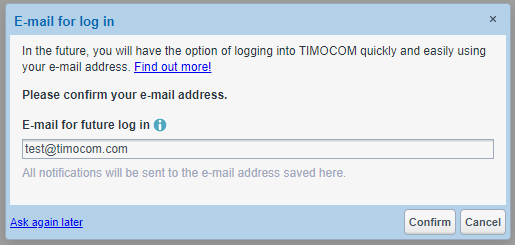
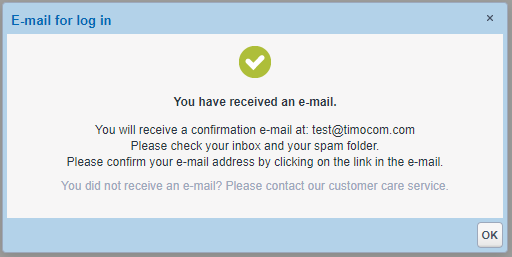
Important: Please use your personal e-mail address and not a catch-all e-mail account. The e-mail address will not be published and will be used only to confirm your personal, secure access to the Smart Logistics System.